textPlus is one of the most popular mobile apps for free texting and calling part of the app is also free. To use the calling part, you must receive credits by watching videos of completing offers. If you do not want to watch videos or complete offer, you can always buy credits. App to app calling is 100% free. Just recently, I had an issue logging into my account. I had no idea what the issue was. I couldn't log into my account. I tried resetting my password, but it just didn't work. I contacted textPlus through the live chat section on their website. I chatted with a textPlus Security and Support Manager. She first easily fixed my problem, which I guess was my own fault because it needed a username rather than my email address. After that, I asked her many more questions, and she answered them very enthusiastically. We even made a personal connection. With very few companies, do you receive this level of superior service these days. She also gave me a $10 just because I had an issue and she saw that my credit for textPlus was quite low. I highly recommend them to anyone looking for a free texting / calling service. Its not just the customer service that I like from textPlus, its their product. Its a full featured app that was built without cutting any corners. It works with the majority of mobile devices, including iOS, Android, Kindle Fire, Windows Phone, and Nokia. Everything else is quite regular. You receive a person phone number chosen based on the area that you are in. As I said before, I think the best part of this app is the customer service. textPlus made their customer service spot on, and I think every company should have this level of superior service. I once highly recommend textPlus and it has one the wCross Technologies Customer Service Award. Get textPlus now!
Thursday, July 18, 2013
Tuesday, July 2, 2013
Top 5 Chrome Extensions
 |
| (Image by Google) |
Technology's 2 top 5 Chrome Extensions.
1. Jolidrive New Tab Page- The JoliDrive extension redesigns the new tab page within Google Chrome. The JoliDrive service is made by JoliCloud, which has a new approach to internet services. There approach is to combine all online cloud services together, into one fast and easy place. They do a spectacular job achieving this goal. This extension revamps the new tab page, so it shows the JoliDrive interface, and makes it easy to get into your internet services. Get the JoliDrive Chrome extension here.
2. Chrome Remote Desktop- This is the remote desktop app from Google. Although it is built into Google Chrome, it is a full fledged remote desktop program will full features. It offers as quick tech support, or as a long distance log in. CRD is a cross-platform app, so you can control a Mac using Windows, or the other way around. Get CRD here.
3. avast! Online Security- This is the browser-based security extension. We trust Avast for all of our security. This app protects you from many threats, and you can view the rating of the website. The rating of the website is a rating averaged from multiple people. After rating the website, you choose the category of the website (Shopping, News/Blog, Etc...). Get avast! Online Protection here.
4. Gtalklet / Hangouts- These extensions are both IM communication extensions. Gtalklet supports Google Talk (old version), Facebook chat, and other XMPP chat services. Hangouts on the other hand, supports The new version of Google Talk. They are both high quality apps, so choose the one that fits your lifestyle. Get Gtalklet here or the Hangouts extension here.
5. Google+ Notifications- This is the app to see notifications from Google+. Google+ is now the #2 social network (Source: Forbes), and is replacing Facebook. This app with appear with your notifications in a small little notification bell in the corner. It is a simple app, but quite helpful. Get G+ notifications extension here.
Tags:
apps,
extensions,
Google Chrome,
Top 5,
Tops,
webstore
10 best Windows OS's (up to 2012)
This is a list of the ten best Windows operating systems (this list extends from MS-DOS to Windows 8). The best systems are labeled first.
1. Windows 7.
Windows 7 is one of the best Windows operating systems to date. It is the last version of Windows to support Windows Aero (the first being Vista, listed below). Windows 7 features a new taskbar that you can pin programs and files to. It also has Windows XP mode, which allows users to run programs designed for older Windows operating systems, although this feature doesn't work for all programs. Like its predecessor (Windows Vista), you will see a search box when you open the Start Menu, allowing you to search for programs and files.
2. Windows XP.
The newest version of Windows (as of the time of writing), Windows 8 features a Start Screen (to replace the Start Menu seen in almost every version of Windows), integrated SkyDrive cloud storage, and allows users to download apps for their Windows 8 devices, in addition to programs that can be typically installed in earlier versions of Windows. There are 2 versions of Windows: the desktop Windows 8, and the tablet-centric Windows Surface, both of which run the exciting (and disappointing) Windows 8. Although it is Microsoft's newest Windows system, many people dislike it.
1. Windows 7.
| from http://en.wikipedia.org/wiki/Windows_7 Used with permission from Microsoft. |
2. Windows XP.
| from http://www.guidebookgallery.org/screenshots/winxppro Used with permission from Microsoft. |
Windows XP may as well be one on the best Windows operating systems released. It featured a re-designed taskbar and Start Menu (an upgrade from Windows 2000), native support for USB 2.0, and driver rollback, which allowed a user to downgrade the version of a driver from a newer version to an older version if the newer driver caused trouble with certain applications. Beware, however, that support for Windows XP will end in 2014. See this article from Microsoft for more information.
3. Windows 8.
| from http://en.wikipedia.org/wiki/Windows_8 Used with permission from Microsoft. |
4. Windows Vista.
You may describe this operating system as a cross between Windows XP and Windows 7. This version is one of the only 2 Windows operating systems to have Windows Aero (the other being Windows 7). This is also the first version of Windows to have User Account Control, which prevents (or at least restricts) what changes users and programs can make to the system.
5. Windows ME.
Windows ME was the last operating system in the Windows 9.x (think Win95, 98, NT) series of operating systems. This operating system was the first to include System Restore, which allowed users to undo system changes, such as program (un)installation. updates, and even some computer virus installations, while keeping user files intact. There was another feature called System File Protection that prevented users from accidentally deleting Windows system files. Support for ME ended in 2006.
6. Windows 3.1.
As the saying goes, this is an oldie but a goodie. This OS featured a Program Manager (an old counterpart to the present-day Task Manager), which allowed you to close unresponding processes. It also contained File Manager (counterpart to.... you guessed it, Windows Explorer), for browsing files. Basically, it wasn't stylish in the way of its gray color scheme, but it was pretty powerful back in its day. Support for this OS ended in 2001.
7. Windows 98.
Windows 98 (and its upgrade, Windows 98SE) was an operating system full of tricks. For example, typing (without quotes) "C:/con/con" would invoke the Blue Screen of Death, a not-so-helpful blue screen showing that Windows crashed, and the user was left with no choice but to press the power button on their CPU/laptop. In general, Windows 98 was not much of a user interface upgrade from Windows 95. Support for this operating system ended in 2006.
8. Windows NT 4.0.
If you weren't paying enough attention, this could almost pass off as a clone of Windows 98, or even Windows 95. But don't mistake it for either, because they're completely separate operating systems. This specific version of Windows NT featured limited DirectX support (so it couldn't run as many programs as Windows 95 could). Windows NT 4.0 also could not support Plug and Play capabilities. Plug and Play allows a user to plug in almost any peripheral device and avoid the hassle of setup wizards, allowing device usage within minutes. Without this support, hardware drivers would have to be manually installed, inconveniencing users on time constraints. Support for this operating system ended in 2004.
9. Windows 2000.
Windows 2000, also known as Windows NT 5.0, was a Windows OS usable for both general and server computers. It featured the Microsoft Management Console, which allows administrators to perform tasks that can change the characteristics of the Windows OS. It also allowed support for WebDAV (a cloud storage protocol), Active Directory, and NTFS 3.0, which allowed support for disk quotas that limit how much space each user can take up on a storage drive. Support for this OS ended in 2010.
10. MS-DOS.
You should probably know why this is last. If not, it's last because it's a complicated, power-limited operating system in itself. Technically, MS-DOS isn't a Windows OS, but it (and other types of DOS; Microsoft's Disk Operating System was MS-DOS, Apple's was AppleDOS, etc.) was shipped with almost every kind of computer until the age of graphical operating systems (it began around the 1990s), where we saw GUI operating systems such as Windows, Mac OS, and Linux. DOS terminals (or command prompts) were incorporated into the graphical OS's, so tasks that could not be accomplished with the graphical OS could be easily accomplished with DOS. Anyway, DOS systems could organize and manage files on a personal computer, but not too much else. They were complicated because there were all sorts of commands that could be used (and were necessary to execute certain tasks), and had to be memorized. They were power-limiting because you could only do so much with DOS commands, and some DOS tasks were therefore impossible or hard to accomplish. Standalone DOS operating systems were discontinued in 2000. However, as mentioned before, command prompts were incorporated into graphical operating systems, so DOS still lived on, just not as a standalone OS.
That's your top 10 Windows operating systems up to 2012!
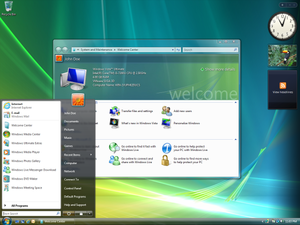 |
| from https://en.wikipedia.org/wiki/Windows_Vista Used with permission from Microsoft. |
5. Windows ME.
| from http://en.wikipedia.org/wiki/Windows_ME Used with permission from Microsoft. |
6. Windows 3.1.
| from http://en.wikipedia.org/wiki/Windows_3.1x Used with permission from Microsoft. |
7. Windows 98.
| from http://en.wikipedia.org/wiki/Windows_98 Used with permission from Microsoft. |
8. Windows NT 4.0.
| from http://en.wikipedia.org/wiki/Windows_NT_4.0 Used with permission from Microsoft. |
If you weren't paying enough attention, this could almost pass off as a clone of Windows 98, or even Windows 95. But don't mistake it for either, because they're completely separate operating systems. This specific version of Windows NT featured limited DirectX support (so it couldn't run as many programs as Windows 95 could). Windows NT 4.0 also could not support Plug and Play capabilities. Plug and Play allows a user to plug in almost any peripheral device and avoid the hassle of setup wizards, allowing device usage within minutes. Without this support, hardware drivers would have to be manually installed, inconveniencing users on time constraints. Support for this operating system ended in 2004.
9. Windows 2000.
| from http://en.wikipedia.org/wiki/Windows_2000 Used with permission from Microsoft. |
10. MS-DOS.
| from http://en.wikipedia.org/wiki/MS-DOS |
That's your top 10 Windows operating systems up to 2012!
Tags:
comparing,
operating systems,
top 10,
Windows
Subscribe to:
Comments (Atom)
